Adding a new contact

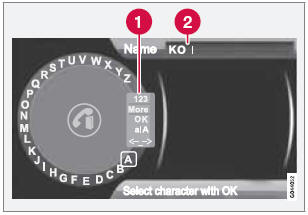
Enter the name of a new contact
- Switch between character entry modes (see the following table)
- Character entry field
New contacts can be added in phone mode in Phone menu Phone book New contact.
1. When Name is highlighted, press OK/ MENU to go to the character entry mode (see the illustration).
2. Turn TUNE to the desired letter and press OK/MENU to confirm. The number/letter keys on the center console can also be used.
3. Continue to the next letter, etc. The name entered will be displayed in the character entry field (2).
4. To switch from letter entry mode to the entry mode for numbers or special characters, or to toggle between upper and lower case letters, etc., turn TUNE to one of the selections (see the explanation in the following table) in the list (1) and press OK/ MENU.
When you have finished entering the name, select OK in the list in the display (1) and press OK/MENU. Continue by entering the phone number in the same way.
When you have entered the phone number, press OK/MENU and select a tag for the number (Mobile phone, Home, Work or General). Press OK/MENU to confirm.
When all of the contact's information has been entered, select Save contact in the menu to save.
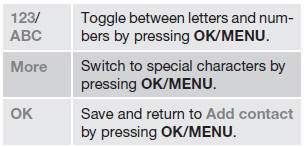
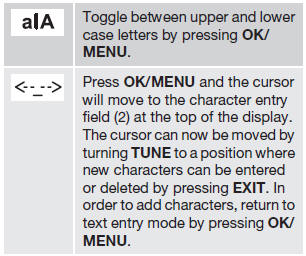
See also:
SIRIUS ID
The SIRIUS ID (sometimes referred to as the
Electronic Serial Number or ESN) is required
when contacting the Sirius Call Center. It is
used to activate your account and when making
any account ...
How HD broadcasting works
HD Radio works similarly to conventional radio
and broadcasts of this type are available in
many areas of the United States. However,
there are a few key differences:
• Instead of transmitting ...
Polishing and waxing
• Normally, polishing is not required during
the first year after delivery, however, waxing
may be beneficial.
• Before applying polish or wax the vehicle
must be washed and dried. Tar spots can
...
