Adding a new contact

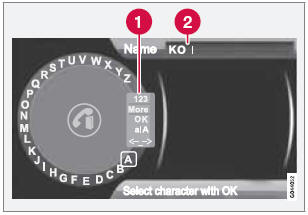
Enter the name of a new contact
- Switch between character entry modes (see the following table)
- Character entry field
New contacts can be added in phone mode in Phone menu Phone book New contact.
1. When Name is highlighted, press OK/ MENU to go to the character entry mode (see the illustration).
2. Turn TUNE to the desired letter and press OK/MENU to confirm. The number/letter keys on the center console can also be used.
3. Continue to the next letter, etc. The name entered will be displayed in the character entry field (2).
4. To switch from letter entry mode to the entry mode for numbers or special characters, or to toggle between upper and lower case letters, etc., turn TUNE to one of the selections (see the explanation in the following table) in the list (1) and press OK/ MENU.
When you have finished entering the name, select OK in the list in the display (1) and press OK/MENU. Continue by entering the phone number in the same way.
When you have entered the phone number, press OK/MENU and select a tag for the number (Mobile phone, Home, Work or General). Press OK/MENU to confirm.
When all of the contact's information has been entered, select Save contact in the menu to save.
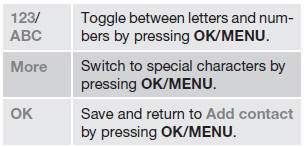
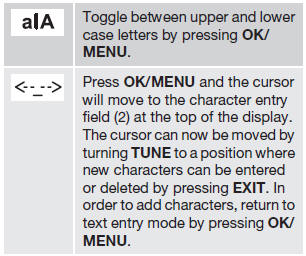
See also:
Emission inspection readiness
What is an Onboard Diagnostic System (OBD II)?
OBD II is part of your vehicle's computerized engine management system. It stores
diagnostic information about your vehicle's emission control ...
Emission inspection readiness
What is an Onboard Diagnostic System
(OBD II)?
OBD II is part of your vehicle's computerized
engine management system. It stores diagnostic
information about your vehicle's emission
controls. It ...
Uniform Tire Quality Grading
ALL PASSENGER VEHICLE TIRES MUST
CONFORM TO FEDERAL SAFETY
REQUIREMENTS IN ADDITION TO THESE
GRADES
Quality grades can be found, where applicable,
on the tire sidewall between the tread
shoulder ...
