Volvo Sensus

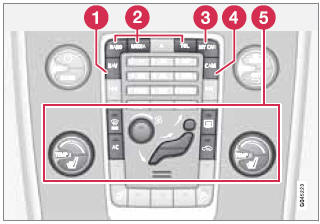
Center console control panel
1 - Volvo Navigation System (VNS)* – NAV: see the separate VNS manual for operating instructions.
2 - Infotainment (RADIO, MEDIA, TEL*): see the infotainment system overview beginning on page 206.
3 - Vehicle-related settings - MY CAR: see page 133.
4 - Park assist camera - CAM*: see page 191.
5 - Climate system: see page 139.
Volvo Sensus is the operating system in your vehicle providing a coordinated interface for a number of functions such as the individualized settings that can be made in the MY CAR menus, the climate and infotainment systems as well as other options such as the park assist camera(s), etc.
Volvo Sensus uses the screen in the center instrument panel to display information and selections are made using this panel’s controls and buttons. Certain features can also be controlled using the steering wheel keypad.
Press MY CAR to present all of the available settings related to driving and/or controlling the vehicle, such as City Safety, setting the clock, lock settings, etc.
Press RADIO, MEDIA, TEL, NAV* and CAM* to change a source and to activated systems or functions such as AM, FM1, CD, DVD, Bluetooth, navigation* and the park assist camera *.
See the respective sections in this manual for more detailed information about your vehicle's various features and functions.
See also:
Home safe lighting
When you leave your vehicle at night, you can
make use of the home safe lighting function to
illuminate the area in front of the vehicle.
1. Remove the key from the ignition slot.
2. Pull the tu ...
Searching for and storing songs
The Song Seek function provides notification when Sirius is broadcasting the
songs selected in song memory. Song memory enables you to store the name of the
song for future advance notification wh ...
Interior
The standard upholstery in the five-occupant interior has a slightly coarse
woven feel said to be inspired by sportswear. Leather upholstery is available.
Volvo says storage space is improved both ...
